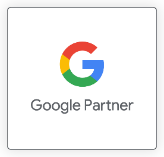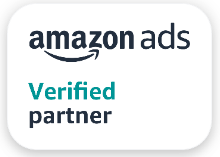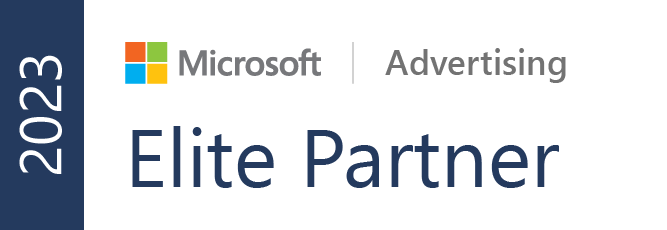Enhance Customer Journey Analysis with GA4 Custom Reports
Custom funnel reports are the advanced type of reports that will help businesses to optimize their conversion processes, improve user experience, and increase overall conversions by providing deep insights into user behaviour and drop-off points.
These reports will play a crucial role in understanding the user journeys and driving meaningful improvements in online performance.
In Google Analytics 4 (GA4), a custom funnel refers to a customized reporting feature that allows you to track and analyze specific user paths or conversion processes on your website or app.
It enables you to define a sequence of steps or events and observe how users navigate through those steps, identifying where they drop off or abandon the process.
Here's an overview of how custom funnels work in GA4:
- Creating a Funnel Exploration
You start by creating a funnel exploration in GA4. Within the Analysis section of your GA4 property, navigate to the "Exploration" tab.
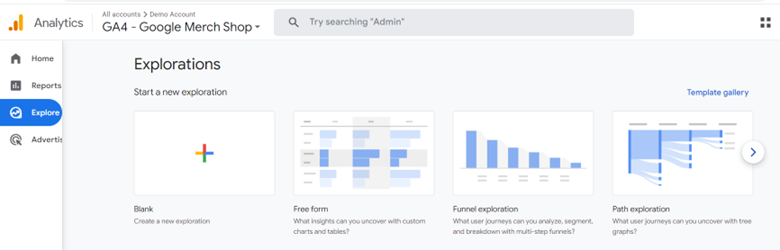
Here, you can set up the desired date range and select the event or conversion goal you want to track.
- Defining Funnel Steps
Drag and drop events or conversion goals onto the exploration canvas to define the steps of your custom funnel. You can arrange these steps in the desired order by dragging them horizontally.
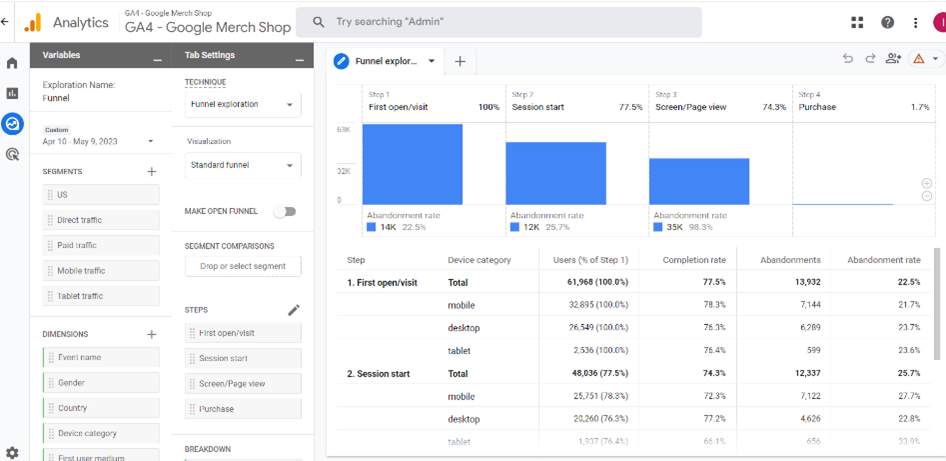
Each step represents an event or goal that users should complete as they progress through the funnel.
- Configuring Step Conditions
Click on each step in the exploration to set up conditions. You can apply filters based on events, parameters, or conversions to customize the conditions for each step. This allows you to specify the criteria for a user to be considered as progressing through the funnel.
- Customizing Metrics and Dimensions
Customize the metrics you want to view in your funnel report. You can choose metrics like unique users, conversion rates, or any other relevant metrics from the available options.
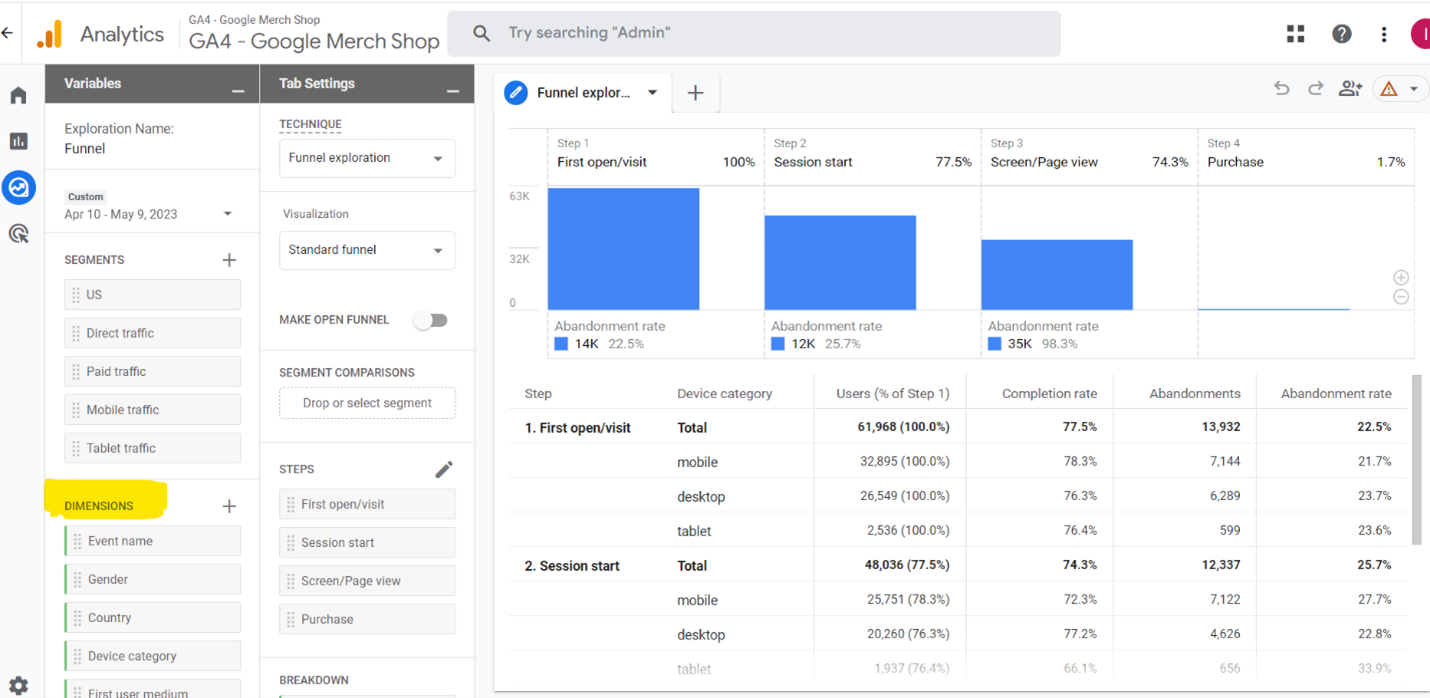
Additionally, you can add dimensions to provide additional context to your report.
- Applying Filters and Segments
Use the exploration toolbar to apply filters, segments, or comparisons to refine your custom funnel report.
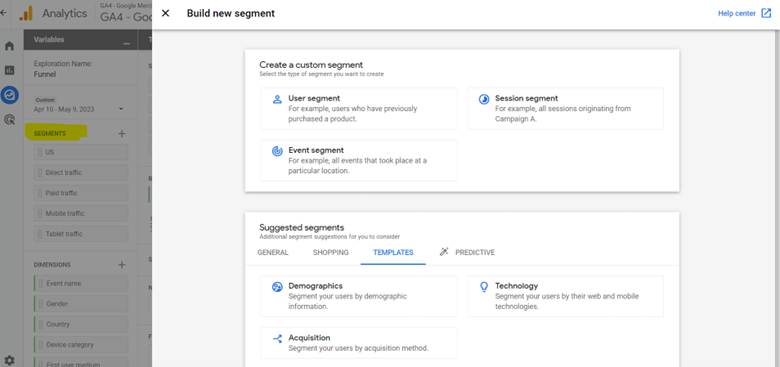
These options allow you to focus on specific user segments or filter out irrelevant data, providing deeper insights into user behaviour.
- Saving the Funnel Exploration as a Report
Once you have configured your custom funnel exploration, you can save it as a report. The report will be stored in the report library of your GA4 property. The report library contains all the reports associated with that specific property.
- Accessing the Funnel Report
From the report library, you can easily add the custom funnel report to the left navigation of your GA4 interface for quick access. This allows you to view and analyze the funnel report whenever you need it, without having to recreate the exploration each time.
By following these steps, you can create and save custom funnel reports in GA4, enabling you to track user behaviour, assess conversion processes, and identify drop-off points.
These saved reports will provide you with a convenient way to access and analyze your custom funnels within the GA4 interface.